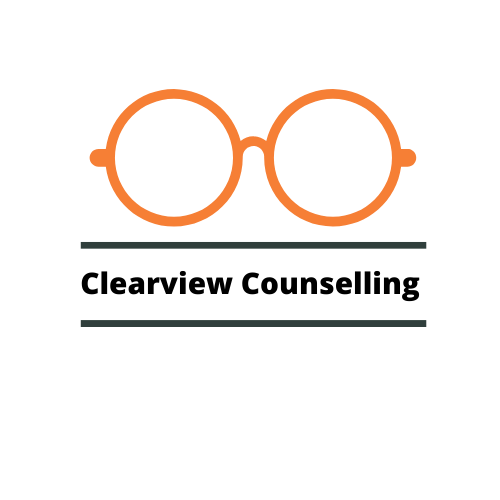Video Call
Video Counselling is a great alternative for those of you who are perhaps not quite up to meeting in person just yet. It can be a great ice breaker if you want to meet in person but need to ‘dip a toe’ in first.
Email Counselling
Working this way means there is no pressure for you to speak in the moment. You can draft, re write, delete, all in your own time, you decide your pace of communication.
Instant Messaging
If being on camera feels too much at the moment, no problem, we can use instant messaging. Instant feedback working this way can be comforting for those wanting to interact and respond immediately.
Details...
Personal Investment:
£60 per session per 50 minute session.
Price Guarantee:
There will be no fee increases during the time we are working together.
Location:
Sessions will take place via Zoom